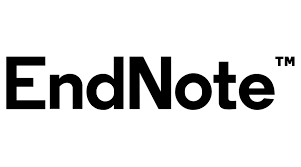EndNote Overview
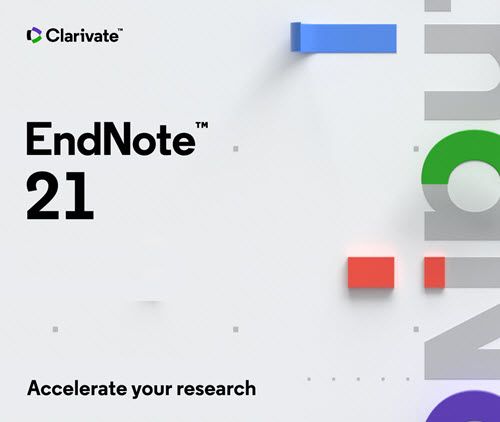
EndNote is a comprehensive reference management software designed to assist researchers, academics, and students in organizing and citing sources for their scholarly work. Here’s an overview of its key features:
Reference Collection:
- EndNote enables users to gather and store references from various sources such as online databases, library catalogs, and websites.
- It simplifies the process of importing citation information, including author names, titles, and publication details.
Organization:
- The software provides tools for organizing references within a user’s library. This includes creating folders, groups, and categories for efficient management.
- Users can assign keywords, tags, and notes to references, facilitating quick and targeted retrieval.
Citation Styles:
- EndNote supports a wide array of citation styles, allowing users to format their references according to the specific guidelines of different academic journals and publications.
- This feature ensures that citations are consistent and comply with the required formatting standards.
Integration with Word Processing Software:
- EndNote seamlessly integrates with word processing software like Microsoft Word.
- Users can insert citations directly into their documents and generate bibliographies effortlessly, saving time and ensuring accuracy.
Syncing and Sharing:
- The software offers synchronization capabilities, enabling users to access their EndNote library across multiple devices.
- Collaboration is facilitated through the sharing of references with colleagues, making it easier to work on joint research projects.
PDF Annotation:
- EndNote allows users to annotate PDF documents directly within the software.
- This feature is beneficial for adding comments, highlighting important sections, and organizing information within PDF files.
How To Use?
Using EndNote involves several key steps, from importing references to generating citations in your documents. Here’s a step-by-step guide on how to use EndNote:
Installation:
- Begin by installing EndNote on your computer. You can download it from the official website.
Creating a Library:
- Open EndNote and create a new library. Your library is where all your references will be stored.
Importing References:
- There are several ways to add references to your library:
- Directly enter reference details.
- Import references from online databases or library catalogs.
- Import PDFs and have EndNote extract citation information.
Organizing References:
- Organize your references by creating groups, adding keywords, and utilizing other organizational features provided by EndNote.
- This step helps in efficient retrieval of references during the writing process.
Syncing and Backing Up:
- If you’re using EndNote online or have multiple devices, sync your library to ensure that you have the most up-to-date version on all devices.
- Regularly back up your EndNote library to prevent data loss.
Integration with Word Processing Software:
- EndNote integrates with word processing software like Microsoft Word.
- In Word, use the EndNote toolbar to insert citations and create a bibliography.
Choosing Citation Styles:
- Select the citation style required for your document. EndNote supports a variety of styles such as APA, MLA, Chicago, etc.
- The software will automatically format your citations and bibliography according to the chosen style.
Citing in Your Document:
- As you write your document in Word, use the EndNote toolbar to insert citations. You can search for references directly from EndNote within Word.
Updating Citations:
- If you add or remove references from your EndNote library, update your citations in Word to ensure accuracy.
Annotating PDFs:
- If you’re using PDFs in your research, EndNote allows you to annotate them within the software.
Collaboration:
- If you’re working on a collaborative project, share your EndNote library with collaborators to ensure consistency in references.
Troubleshooting:
- Familiarize yourself with EndNote’s features and troubleshoot any issues that may arise. The EndNote website and user guides can be valuable resources.
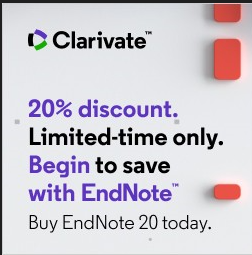
EndNote Customer Services
Here are some common avenues for accessing EndNote customer services:
Support Website:
- Visit the official EndNote support website. It typically contains FAQs, user guides, troubleshooting tips, and other helpful resources.
Customer Support Portal:
- Many software companies have online customer support portals where users can submit tickets, ask questions, or find solutions to common problems. Check if EndNote has a dedicated portal for customer support.
Email Support:
- Contacting EndNote support via email is often an option. Look for the official email address provided for customer inquiries.
Phone Support:
- Some software companies offer phone support for more immediate assistance. Check if there’s a customer support phone number available for EndNote users.
Community Forums:
- Explore community forums where EndNote users share their experiences and solutions. Sometimes, company representatives also participate in these forums to address user concerns.
Benefits, Features, Advantages Of EndNote
Centralized Reference Management:
- Benefit: EndNote serves as a centralized platform for managing references, making it convenient for researchers to organize and access their sources in one location.
- Feature: Users can create libraries to store and categorize references, facilitating efficient research organization.
Diverse Reference Import Options:
- Benefit: Users can import references from various sources, including online databases and PDFs, saving time on manual entry.
- Feature: EndNote provides tools for direct importing, allowing users to capture citation details accurately.
Compatibility with Multiple Citation Styles:
- Benefit: Researchers can easily format citations and bibliographies according to the requirements of different journals and academic styles.
- Feature: EndNote supports a wide range of citation styles, ensuring compliance with diverse publication guidelines.
Seamless Integration with Word Processing Software:
- Benefit: Integration with word processors like Microsoft Word streamlines the process of citing references and generating bibliographies.
- Feature: EndNote’s toolbar in word processing software allows users to insert citations and automatically update them as needed.
PDF Annotation and Management:
- Benefit: EndNote facilitates the organization and annotation of PDFs directly within the software, enhancing document management.
- Feature: Users can add notes, highlight text, and annotate PDF files for a more comprehensive research experience.
Collaboration and Sharing Capabilities:
- Benefit: Collaborators can share EndNote libraries, ensuring consistency in references and facilitating teamwork on research projects.
- Feature: The software supports syncing and sharing, enabling users to collaborate seamlessly with colleagues.
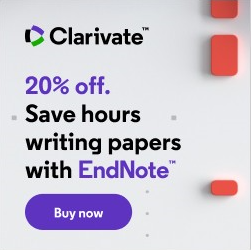
Experts Of EndNote
- EndNote provides a user-friendly interface for organizing and managing references, making it easier for researchers to keep track of sources.
- It offers a wide range of citation styles, making it adaptable to various academic requirements and disciplines.
- EndNote facilitates easy collaboration among researchers by allowing sharing of references and documents
EndNote Conclusion
EndNote stands as a robust and indispensable tool for researchers, academics, and students engaged in scholarly pursuits. With its centralized reference management system, diverse reference import options, and compatibility with various citation styles, EndNote significantly streamlines the often complex and time-consuming process of organizing and citing sources.
The seamless integration with word processing software, such as Microsoft Word, enhances the efficiency of the writing process, allowing users to effortlessly insert citations and generate bibliographies according to specific publication guidelines. The software’s PDF annotation and management features contribute to a more comprehensive research experience, enabling users to organize and interact with their source material in a meaningful way.